When it comes to streamlining team and project communication, Slack is indispensable. Many different types of channels can be made, including those for teams, projects, virtual games, and communities. To make your work easier and your teams more collaborative, Slack includes a plethora of connectors and apps that allow you to chat with coworkers via audio and video, trade data, and more.
Slack’s browser app provides the finest user experience. The Mac version of Slack is identical to the Web version and the Windows version. You should know that the Slack app is only compatible with macOS 10.11 and later.
How Much Does Slack Cost?
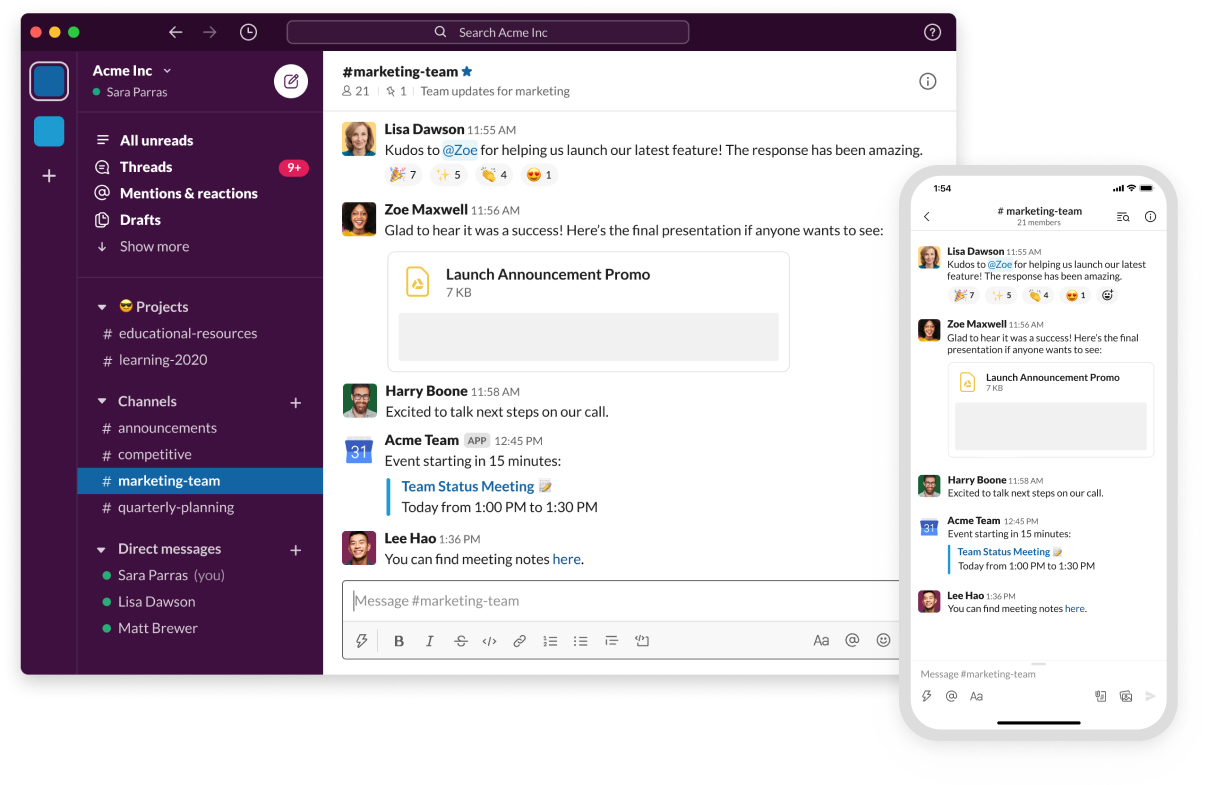
Slack doesn’t cost anything, for the most part. With this plan, your team’s most recent 10,000 messages will be searchable, and you’ll get only 5 GB of file storage and ten apps or integrations to work with (more on that later).
At this time, you can choose from three different monthly subscription plans: Basic (free), Standard (at $8 or £5.25 per user), or Plus (at $15 or £9.75 per user). Enterprise Grid, the highest tier reserved for large businesses, offers flexible plans at premium rates.
If you’re using macOS, you can get Slack quickly and easily by following the instructions below.
Also Read: How To Uninstall Apps On Mac? Different Ways To Uninstall Apps On Mac! [Complete Guide]
Slack For MacOS: How To Install?

First Method: Download Slack From iTunes
- To learn more about Slack, visit the Online App Store.
- Get the most recent update and install it.
- Start Slack by opening the Finder, then choosing it from the list of installed programs.
- The next step is to enter your login information into an existing workspace or to make a whole new one. Remember to set up your ideal workstation by including these mandatory Slack channels.
Second Method: Download Slack From The Official Website
- Click the Download button on the Slack Downloads page.
- As soon as it’s completed downloading, launch Finder and navigate to your Downloads folder.
- If you double-click the.dmg file, a new window will pop up.
- Put Slack in your computer’s Applications folder by dragging its icon there.
- You can then open Slack by double-clicking its icon.
Also Read: Mac Life Hacks: 15 Mac Hacks You’ve Most Likely Never Heard Of!
Conclusion
To put it simply, Slack is a tool that every Mac user needs. Now that you have the Slack app installed on your device, be sure to read our tutorial on how to get the most out of Slack and check out some of the greatest Slack add-ons we’ve compiled for you.
Ricotta Trivia is just one of the many entertaining Slack apps you can install on your desktop. Team building exercises, icebreakers, social games, and trivia contests can all be played in an asynchronous setting. Schedule exciting trivia competitions with a real-time leaderboard, choosing from a bank of 20,000+ multiple-choice questions across 15+ categories like Marvel, Friends, Star Wars, etc.

