AirPods, like any other Bluetooth earphones, can be paired with a wide variety of devices, including a Mac, so there’s no need to limit their use to just one device.
Depending on how you’re already using your AirPods, you can connect them to your Mac in one of two ways.
If you don’t use AirPods with an iPhone, here’s how to hook them up to your Mac.
You can connect your AirPods to your Mac even if they aren’t paired with your iOS device.
- While the AirPods are still in their charging case, open the cover.
- To activate the case’s status light, press and hold the button on its rear for a few seconds.
- To access System Preferences on a Mac, select it from the Apple menu.
- Select “Bluetooth” from the System Preferences menu.
- Find the AirPods you wish to connect to the Mac in the list, and then click “Connect.”
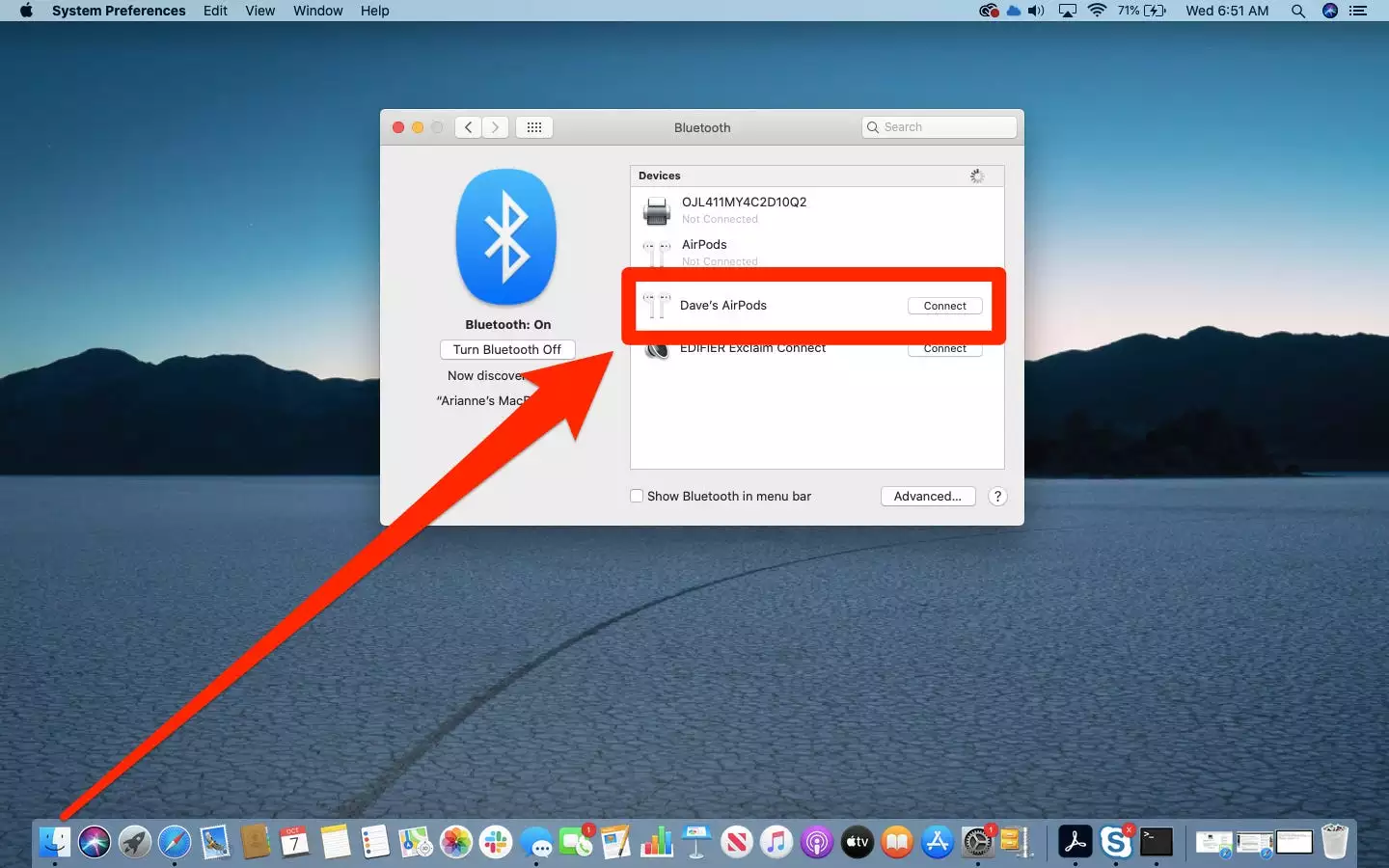
- After the pairing is complete, the AirPods will be displayed as the primary device on the Devices list.
Also Read: Mac Life Hacks: 15 Mac Hacks You’ve Most Likely Never Heard Of!
There are a few things you may do if you’re having difficulties pairing your AirPods:
Make sure your Mac has the most recent updates installed. The original AirPods required macOS Sierra or later, whereas the newer AirPods require macOS 10.14.4 or later.
If the AirPods are already paired with the Mac, but they still won’t connect, delete them from the list of Bluetooth devices and try again. Find the AirPods on the list of connected devices, then press the “x” to the right of their entry. When that is finished, start the pairing procedure over again.
Don’t give up until you’ve tried resetting your AirPods. Just press and hold the button on the case of your AirPods for 15 seconds to reset them. When the indicator begins flashing amber, you can release the button.
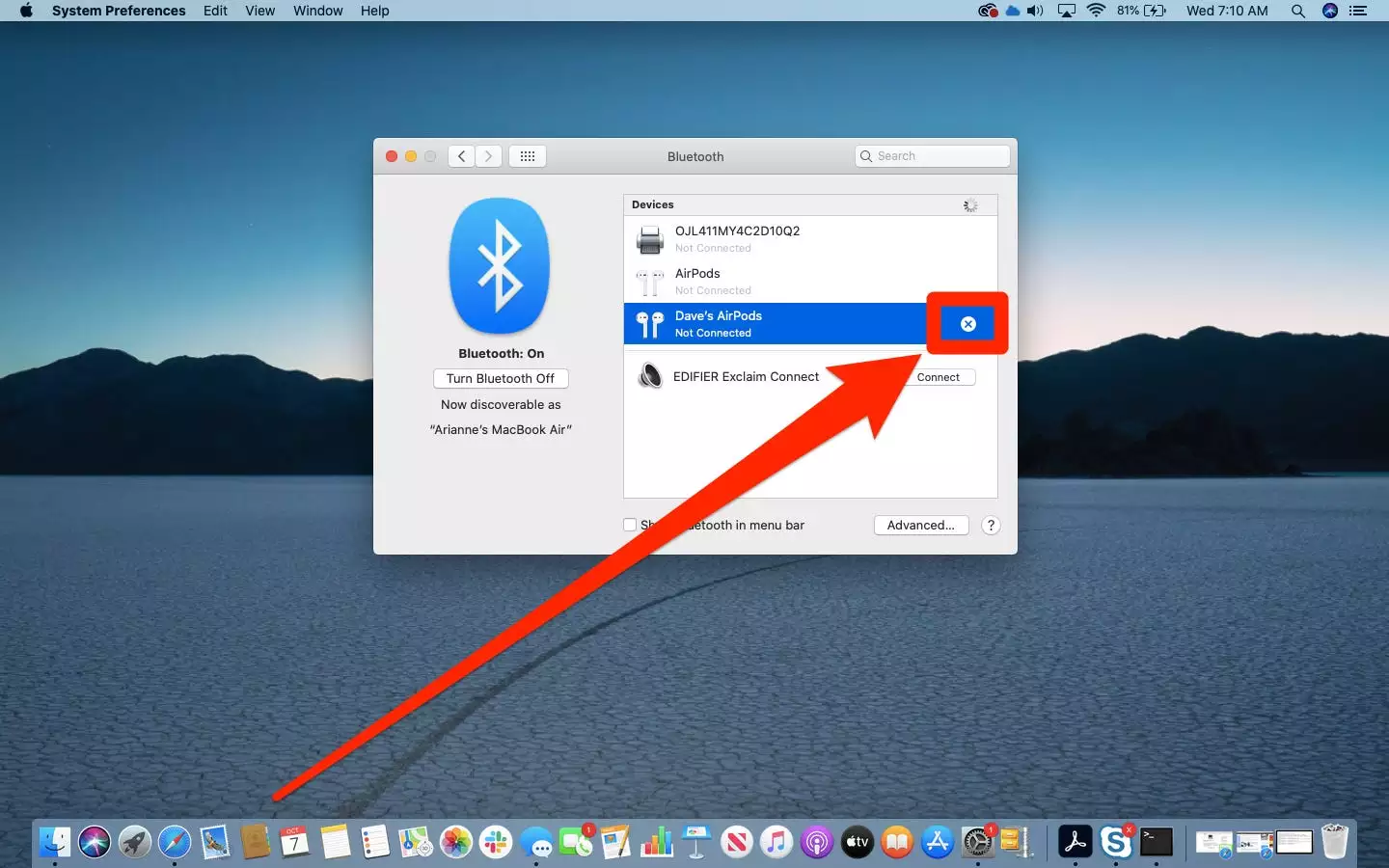
Those Who Are Already Familiar With Using AirPods On An iPhone Can Learn How To Transfer Their Settings To The Mac
If your Mac is signed into the same Apple ID as your iPhone, your AirPods will instantly connect to your Mac.
Assuming this to be true:
1. Remove your AirPods from their case, just as you would when pairing them with an iPhone.
2. To adjust the volume on your Mac, go to the menu bar and click the Volume icon. It mimics the form of a speaker.
3. Choose your AirPods as the “Output Device” here.
Also Read: macOS Sierra review: Mac users get a modest update this year
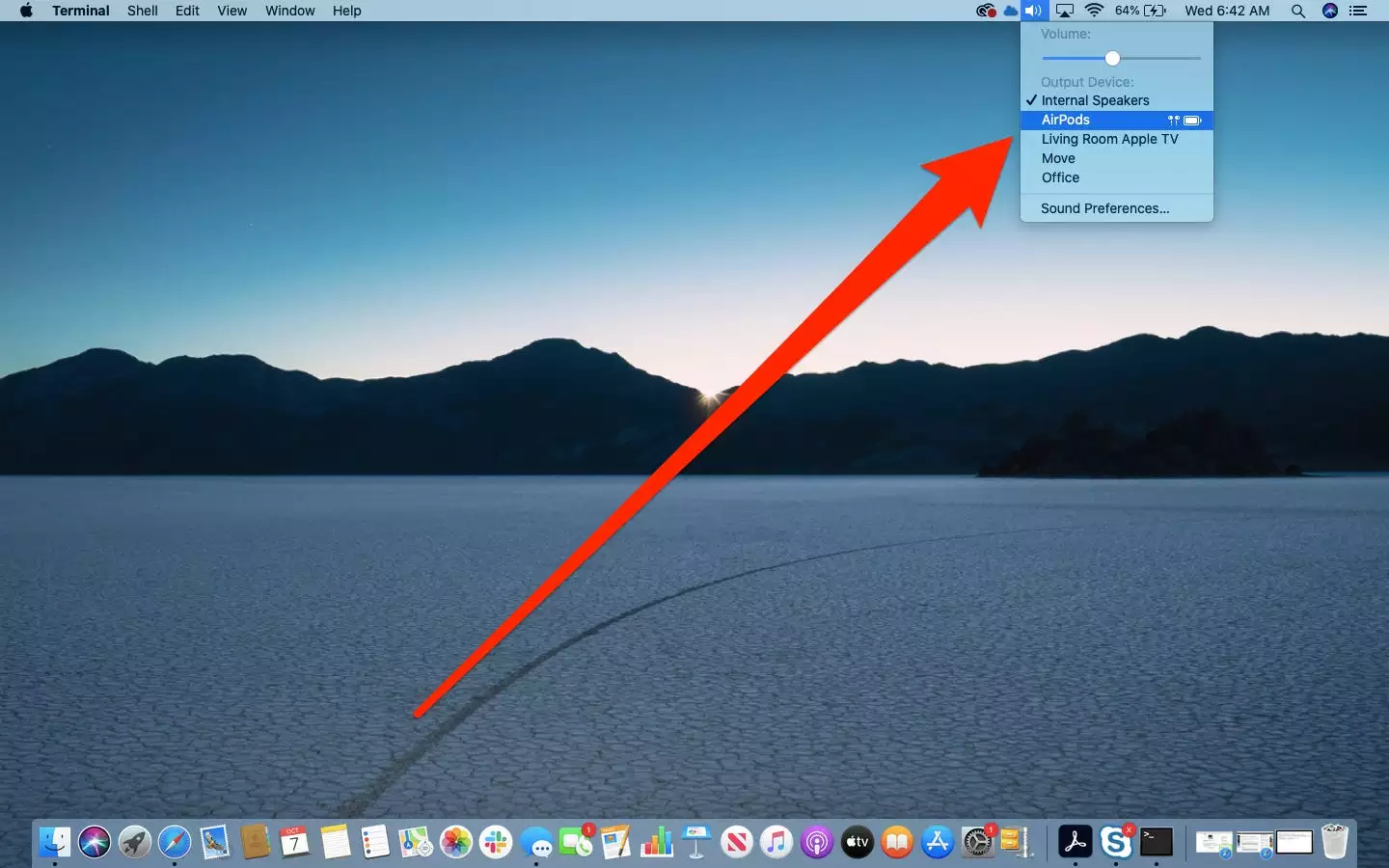
If it doesn’t do the trick, there are a few options you should check to see if they’re turned on. Start up System Preferences by selecting the Apple menu item and then “System Preferences.”
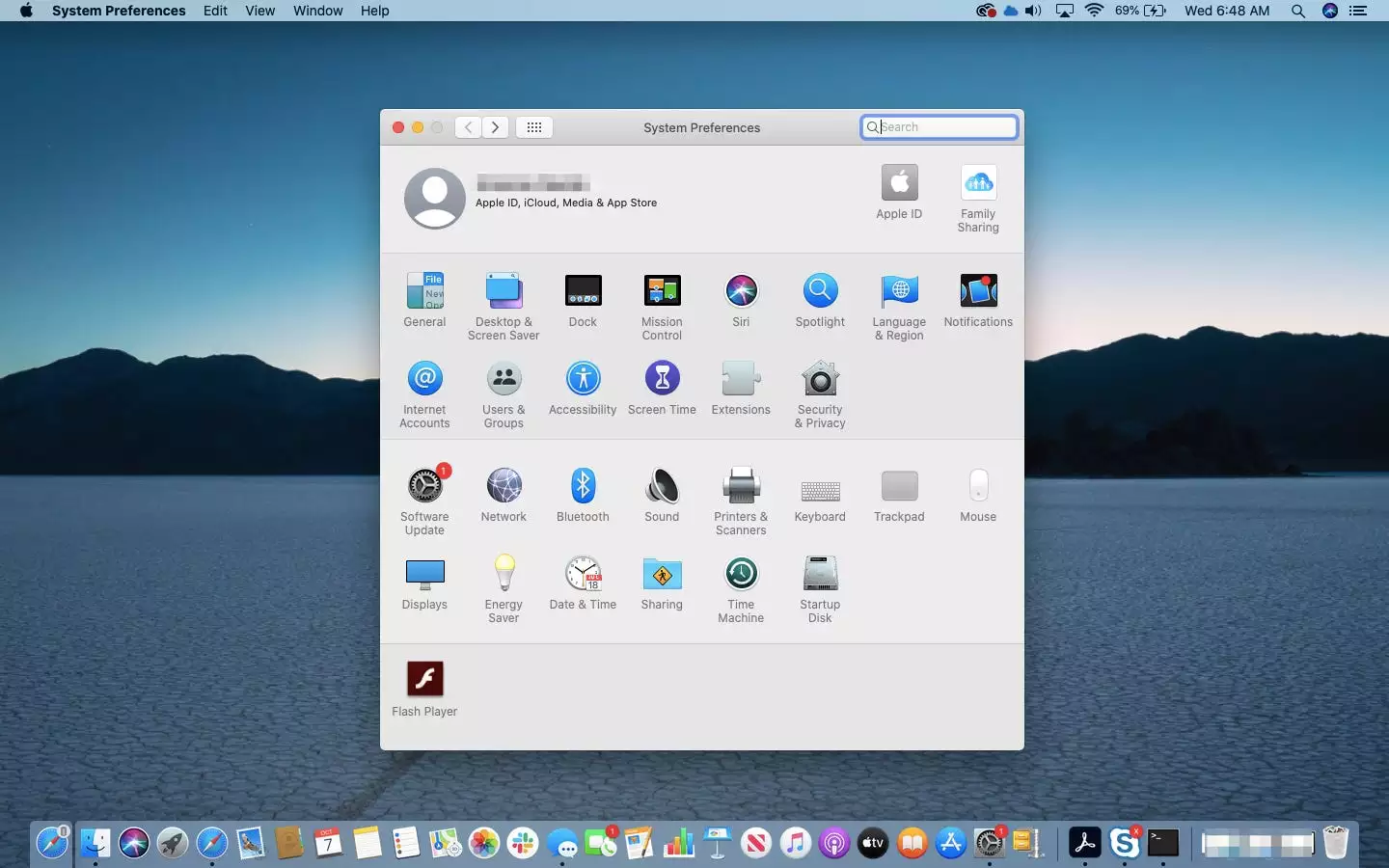
- Verify that you are using the same Apple ID on both your Mac and iPhone. Click “Apple ID” in the System Preferences pane to verify that you’re logged in with the same ID as your iPhone.
- Verify that “Handoff” is activated. Make sure “Allow Handoff between this Mac and your iCloud devices” is enabled in the “General” section of System Preferences.
- You need to activate the volume icon in the menu bar if you don’t see it. Select “Sound” in the System options window, and then enable “Show volume in menu bar” by selecting the box.
Also Read: HEIC To JPG Converter: A Complete Guide On Converting HEIC File To JPG On iPhone, Mac, & PC!


