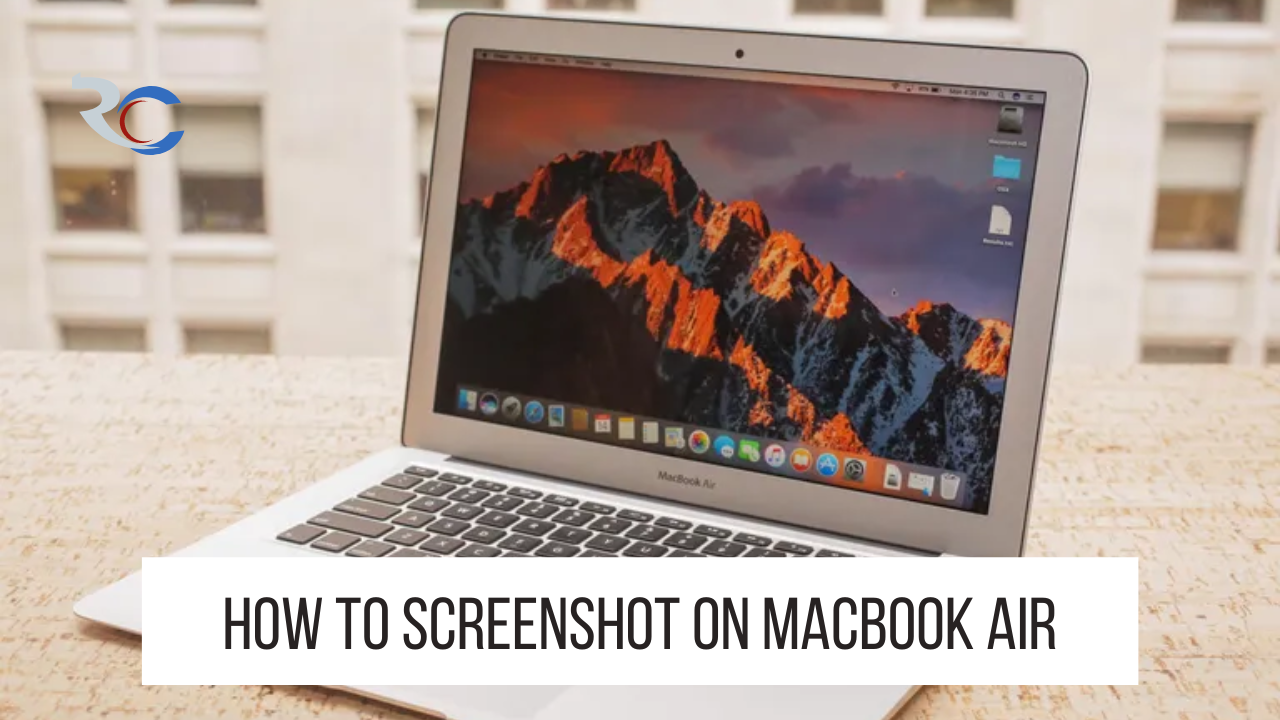The MacBook Air is a best-seller for Apple. Here’s how to snap a screenshot on a MacBook Air, for those who are new to the platform.
The MacBook Air has quickly become a best-seller for Apple. A lot of people rely on laptops since they are convenient and affordable. For those who can’t afford a Macbook Pro right now, there is a more affordable alternative. Try to learn how to capture a screenshot using a Macbook Air.
How Can I Capture A Screenshot On My Macbook Air?
- First, press the Windows key, Alt key, and S key simultaneously to snap a screenshot. You can take a screenshot of your entire screen by pressing and holding Shift, Command, and 3.
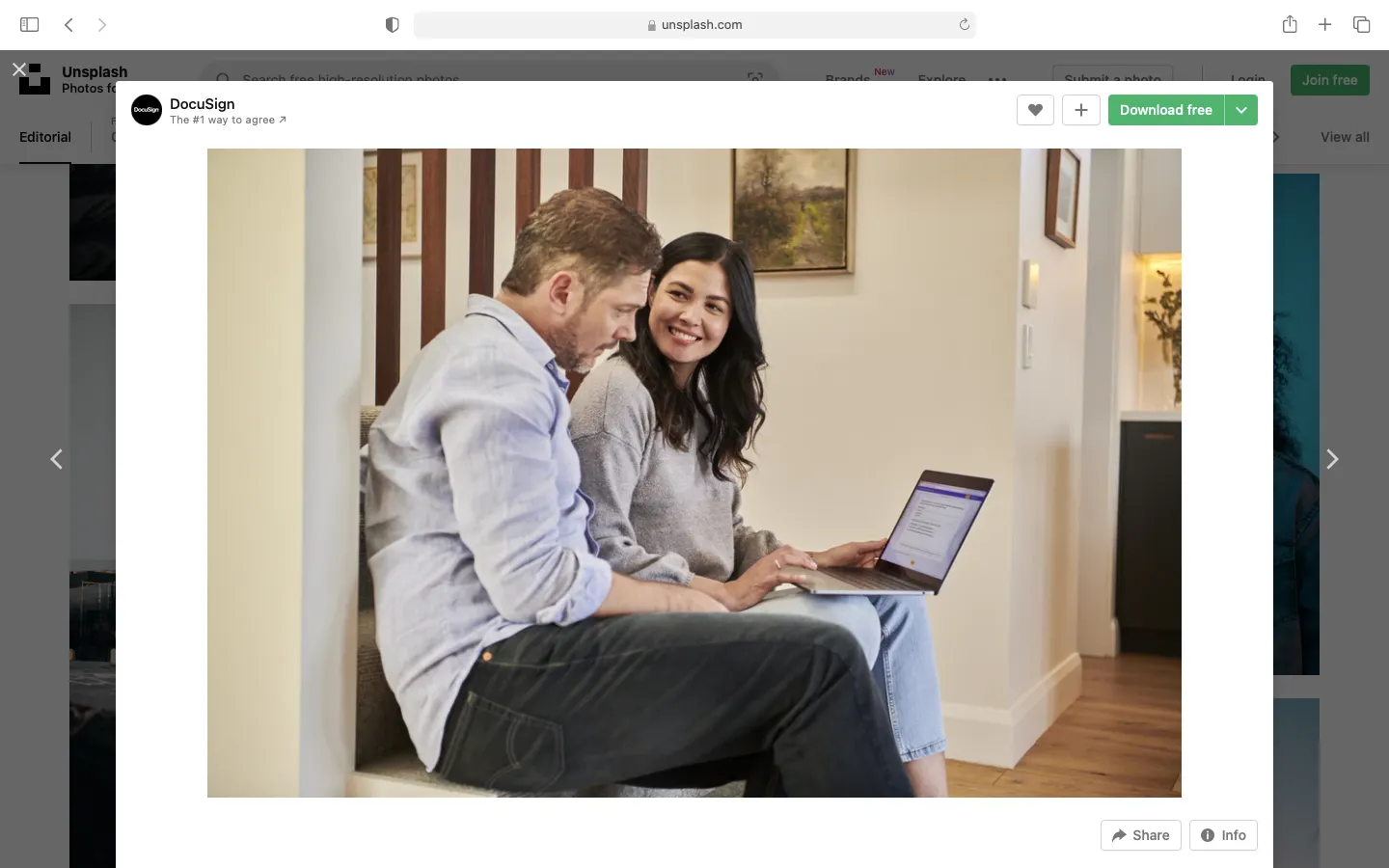
- Second, a screenshot was successfully obtained if a thumbnail appeared in the corner of the screen. You’ll also be able to hear the familiar “click” of a camera shutter.
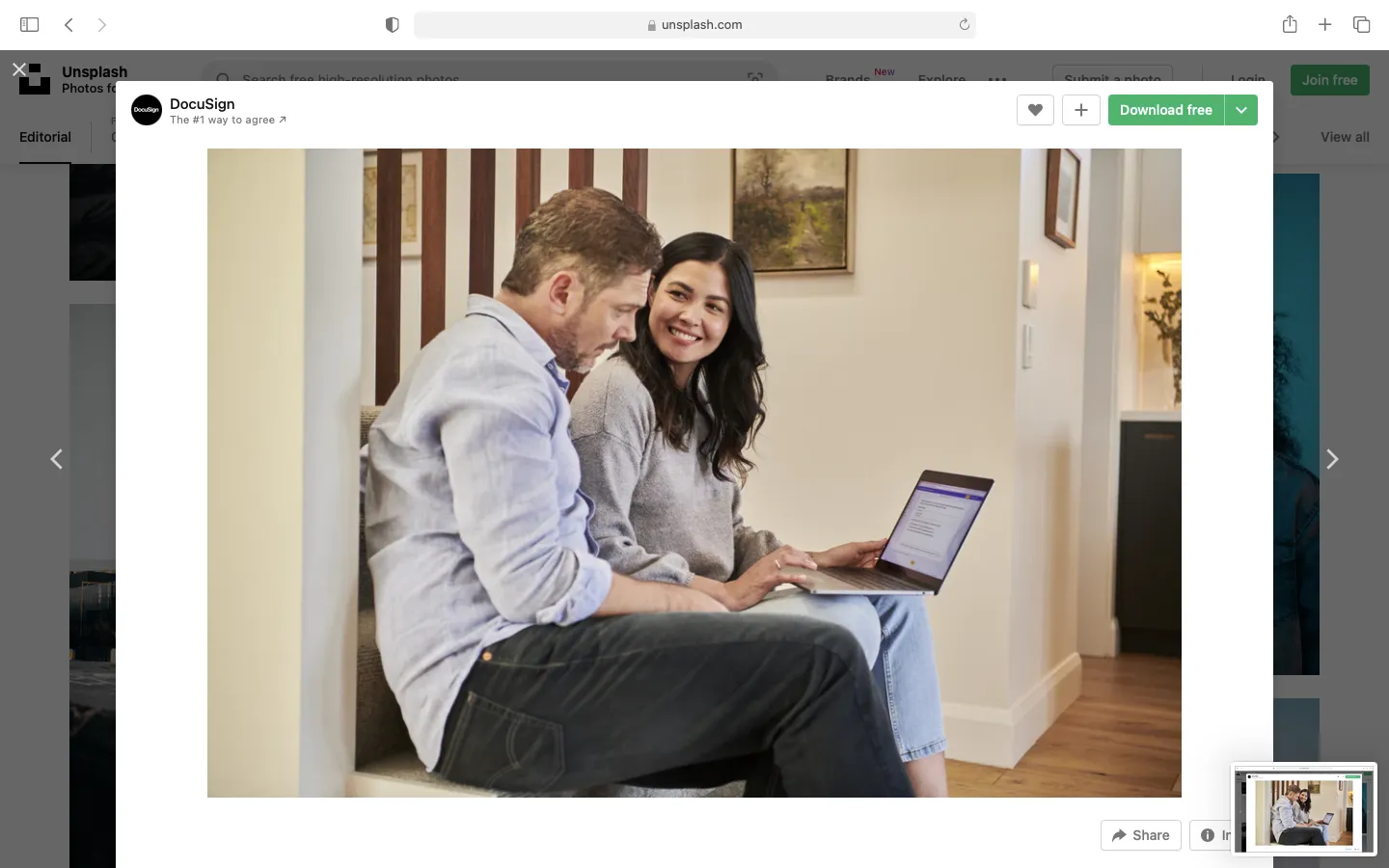
- To make changes to the screenshot, click the thumbnail in the upper right corner.
- Now, wait until the screenshot has been saved to the desktop before making any changes to it.
Also Read: Mac Life Hacks: 15 Mac Hacks You’ve Most Likely Never Heard Of!
How To Take A Screenshot of A Selected Region/Portion Of The Display?
- Hold down the Shift, Command, and 4 keys at the same time.
- Select an area of the screen to grab by dragging the crosshair that displays. You can drag the selection by pressing and holding the space bar.
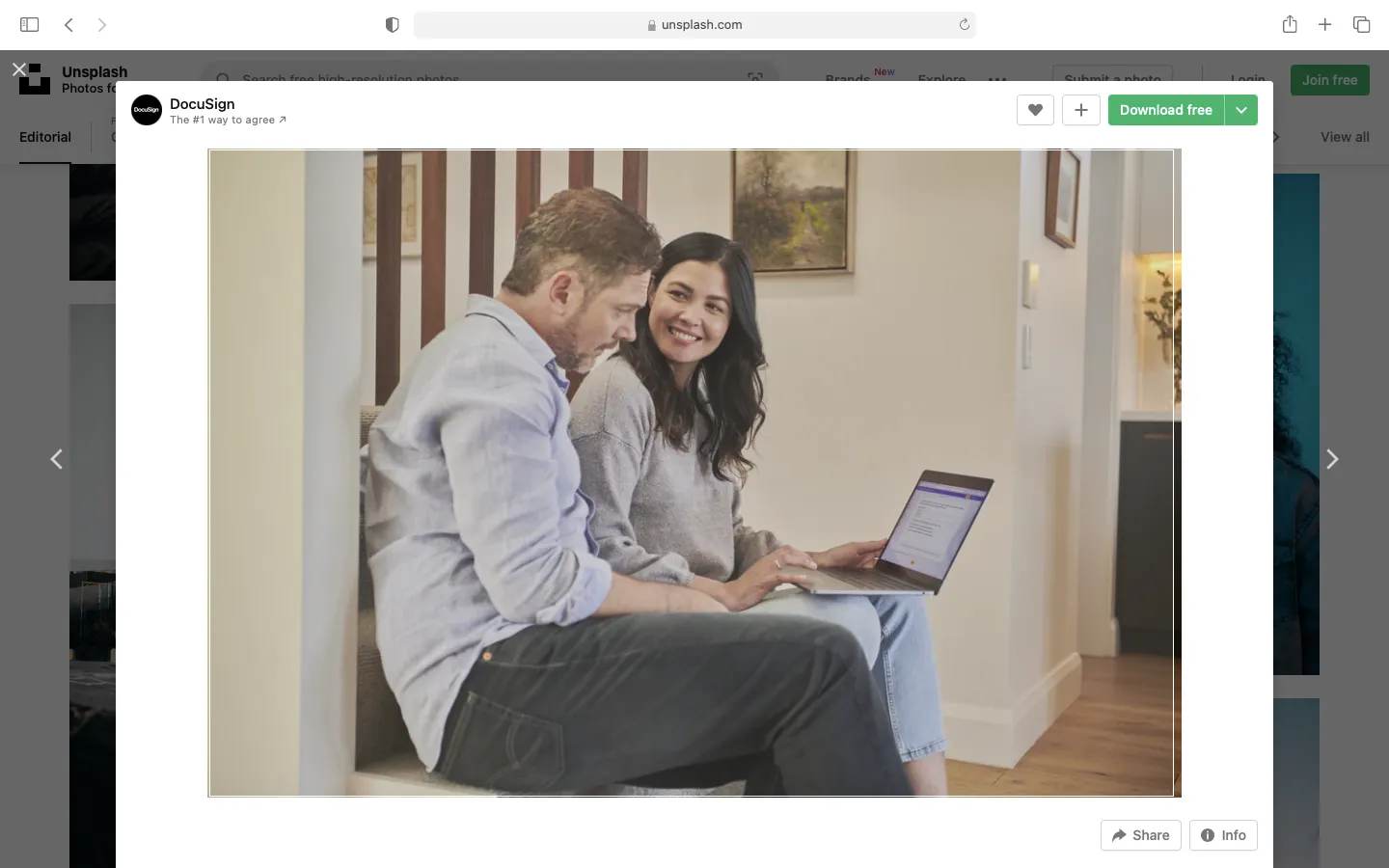
- A screenshot can also be taken by pressing the Escape key.
- Put down the mouse or trackpad.
- A screenshot can be edited by clicking on its thumbnail if one displays in the bottom right corner of the screen.

FAQs
Where Does Your Macbook Air Store Screenshots?
If you take a screenshot on a MacBook Air, it will be automatically saved to your desktop with the name “Screen Shot [date at [time].png.” With macOS Mojave or later, however, you have the option of altering where screenshots are saved by default. The thumbnail can be easily relocated by dragging it and dropping it in the desired location. A screenshot can be copied to the Clipboard by pressing and holding the Control key while the screenshot is being taken. The screenshot can be copied and pasted wherever you choose. Keep in mind that some software, like the Apple TV app, may prevent you from taking screenshots of their windows.
How To Capture The Touch Bar Display?
The Touch Bar on a MacBook Air can be captured in a snapshot by pressing command + shift + 6.
Why Can’t I Take A Screenshot On My MacBook Air?
One possible cause of your screenshotting woes on the MacBook Air is if you’re trying to grab a shot of a window or interface from a programme that uses copyright protection. Many video streaming providers, including Netflix and Disney Plus, use these rules to limit piracy and safeguard their partners’ interests.
Streaming media on a MacBook Air can prevent you from taking screenshots unless you use a third-party screenshot app that is built to circumvent these limitations. OBS Studio and FireShot are two examples of programmes that can be used to record or capture what’s on the screen.
Also Read: Netflix Hacks: 10 Best Netflix Hacks You’ll Wish You Knew About Sooner
Is There A Way To Take A Screenshot On A Mac Without Dragging It?
If you’re having trouble highlighting the region you want to capture in a screenshot, you may always take a screenshot of the whole screen and modify it later.
Exactly Where Can I Find The Macbook Air’s Image Capture Function?
All MacBook Air models include a free copy of a programme called Image Capture. Image Capture, contrary to its name, is not used to take screenshots of your screen but rather to import photos from cameras and other devices.
You may access Image Capture on a MacBook by going to Launch Pad > Other. Alternately, you can go to it by going to Go > Finder > Applications.