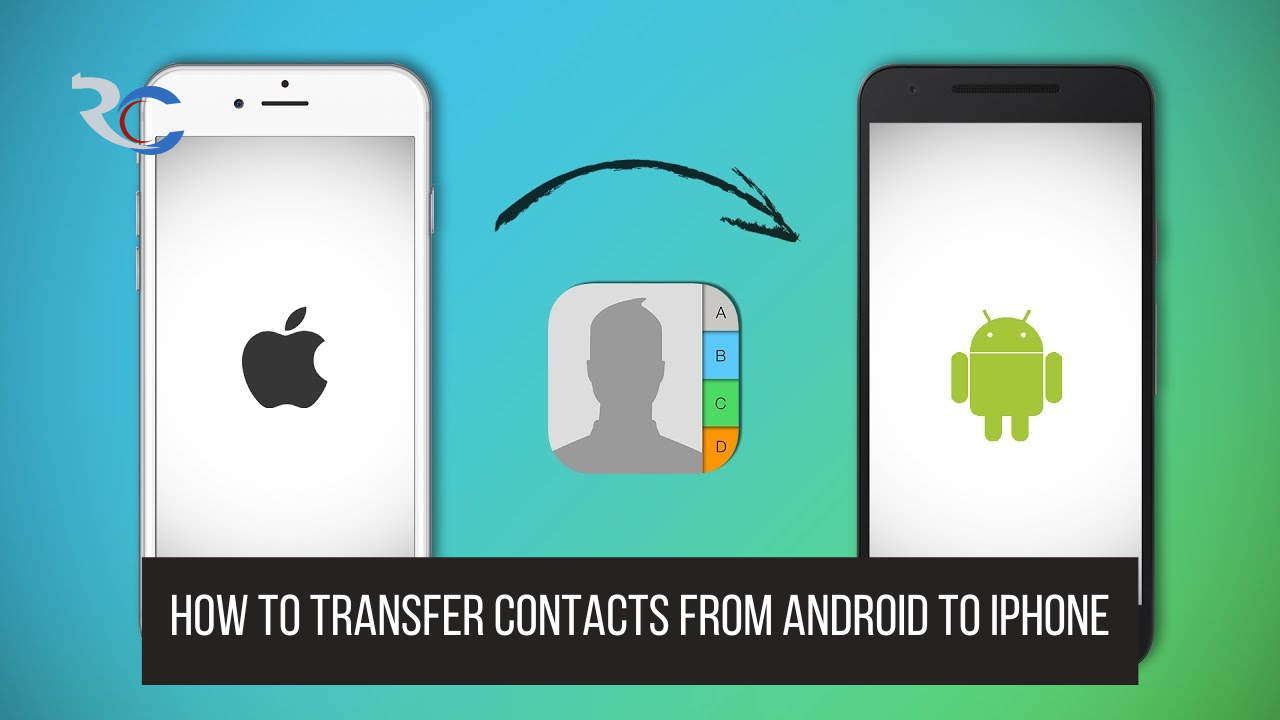While Android remains dominant, iOS is a sizable platform, and you may choose to upgrade to an iPhone at some point. No one here is going to pass judgment. After all, iOS excels at some tasks that Android doesn’t. But before you start using your new phone, you’ll want to make sure you transfer all of your old data to it. Depending on the devices involved, this change can be seamless in many cases. Due to the disparity between the two systems, additional effort may be necessary. If you want to switch from Android to iOS, here are the most effective methods to do so!
1. Move To iOS App
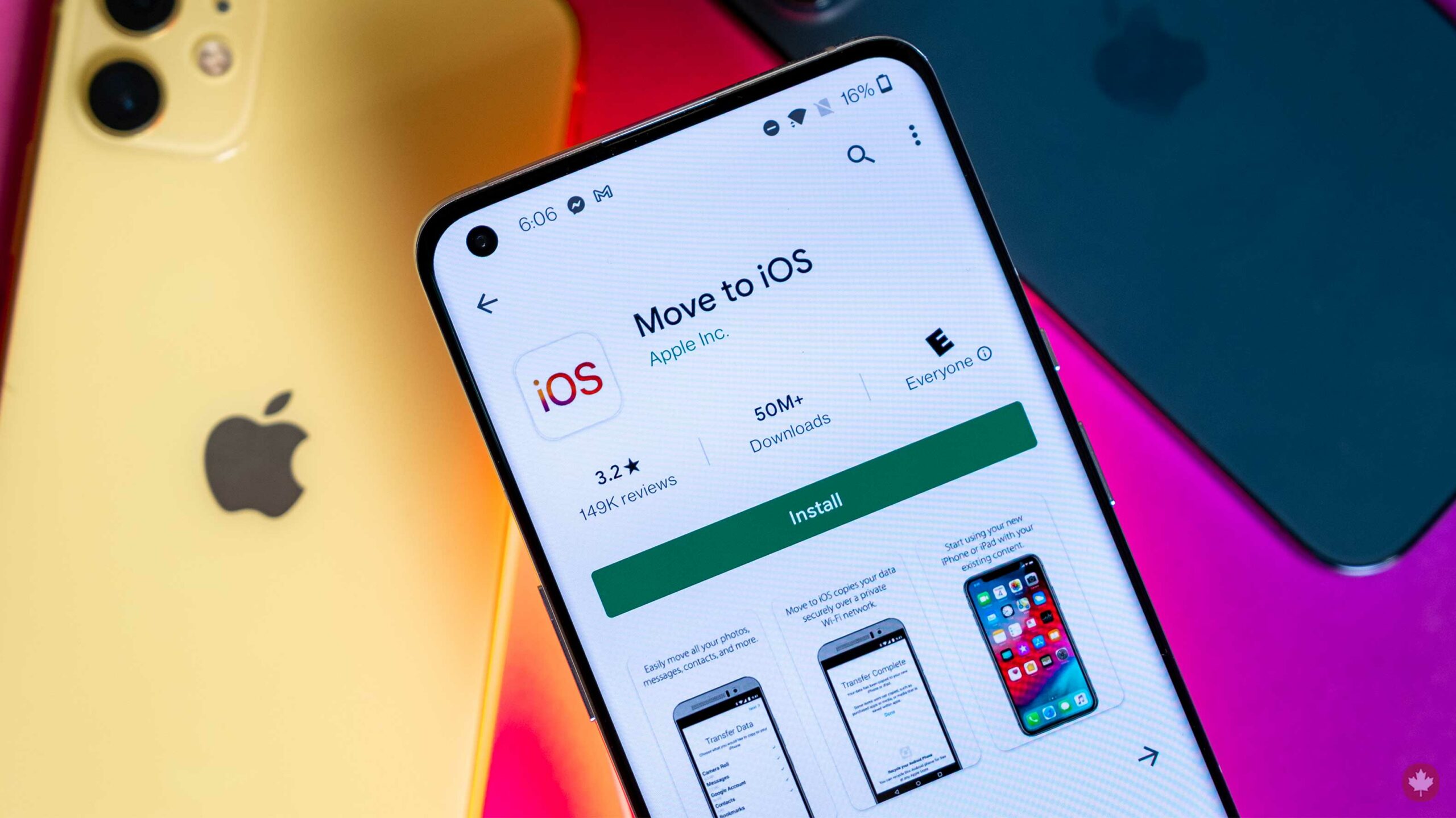
Can you believe there are Apple apps available in the Google Play Store? One of the few iOS apps available on Google Play is called Move to iOS.
Users of Android will find Move to iOS useful in making the transition to Apple’s iOS. Contrary to the negative feedback, the software delivers on its promises. Apple is known for its dedication to ease of use, and this data transfer app does just that.
However, when it does function, you can quickly transfer your contacts, messages, photos, videos, bookmarks, email accounts, and calendars to any iOS device.
Also Read: How To Hide Photos On iPhone? You Need To Start Making Use Of Your iPhone’s “Hide Photo” Option!
Methods For Using Move To iOS To Copy Your Address Book To Your New Android Phone:
- Get the Move to iOS app from Google Play and set it up on your Android device.
- Launch the app and proceed as directed.
- Pick the option to Transfer information from Android when setting up your iOS device. The Android version of the Move to iOS app will ask you to enter a code that you’ll get on your iPhone.
- A temporary Wi-Fi network can be set up on your iPhone. You can link up with it using your Android handset.
- Select the data that you wish to transfer.
- Click the next button.
- Put in the password and start the machine running.
- All of your data will be moved across, and if they are compatible, the free apps from your Android device will be downloaded to your iPhone.
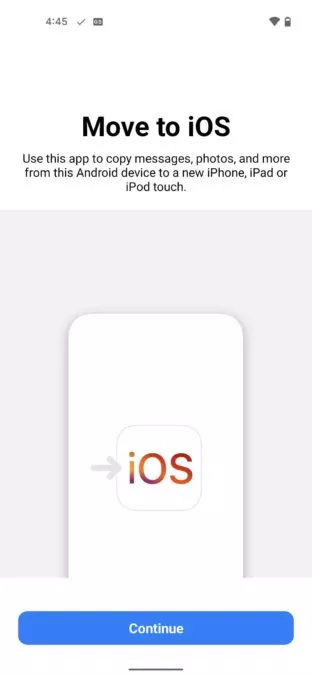
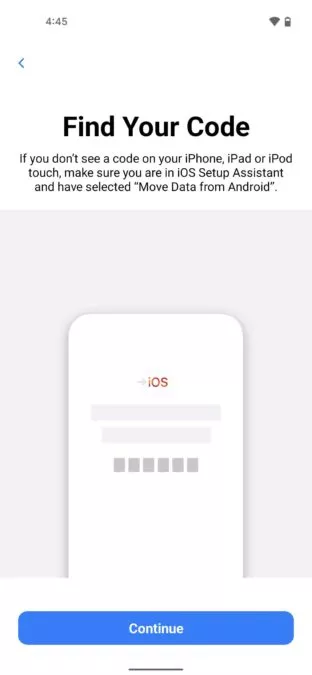

2. The Second Is To Make Use Of Google Sync

Apple has never been a big fan of Android support, but Google is the polar opposite. The majority of Google’s services and functionality, including accessing contacts stored on Google’s servers, run smoothly on iPhones.
Keep in mind that you must have your contacts syncing with your Google account for this to operate. This is not always the case with devices. Worry not, activating Google Sync is a breeze.
Also Read: HEIC To JPG Converter: A Complete Guide On Converting HEIC File To JPG On iPhone, Mac, & PC!
How To Enable Contact Syncing With Google On An Android Device:
- Bring up the system preferences menu.
- Access the Accounts and Passwords menu.
- Choose the Google account button.
- Choose to synchronize your account.
- Verify that the Contacts switch is turned on.
- To facilitate communication, sync your contacts.
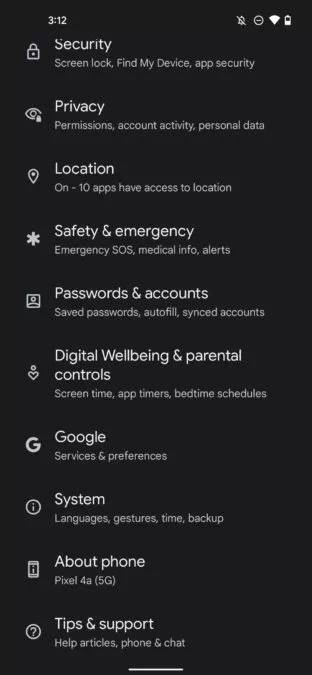
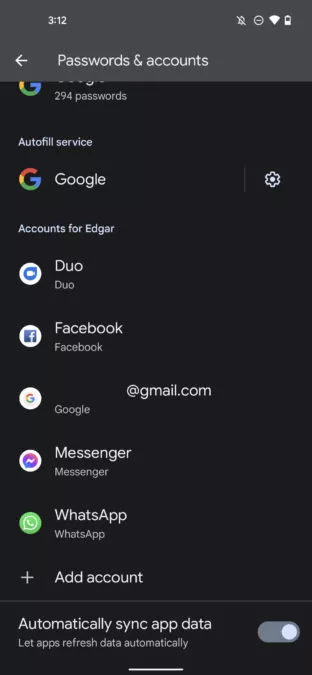
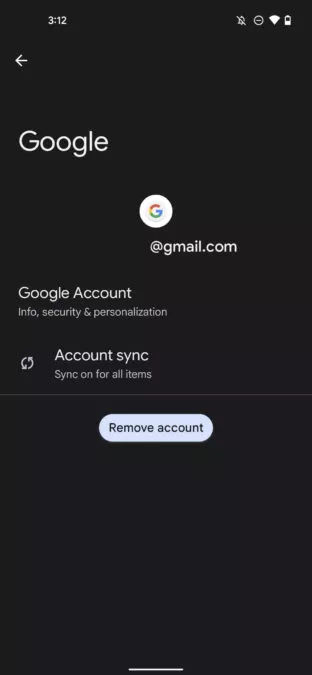

If you have been syncing all your contacts with Google’s servers, the transfer process will be quick and painless.
Here’s How To Use Google Sync To Move Your Android Contacts To Your iOS Device:
- To change the settings on your iPhone, start it up.
- Open the People menu.
- Choose Bank Accounts.
- Select a Gmail account (or add it)
- Turn on the Contacts verification feature.
- At this point, your phone should contain all of your contacts.
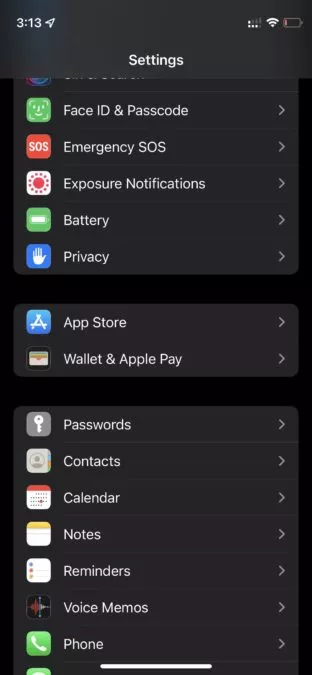

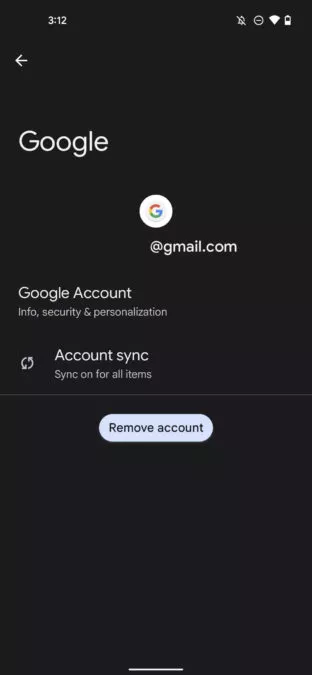
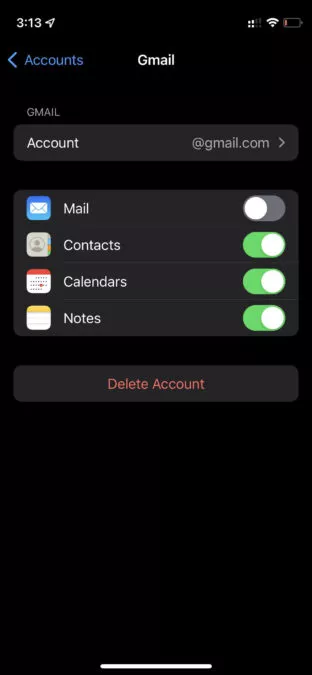
3. Manually Utilizing A VCF File, You Can Move Your Android Phone’s Contacts To Your iOS Device

Hate dealing with those pesky cloud services? Yes, of course, we get it. Manual methods exist for moving contacts across Android and iOS devices. Your iPhone can read VCF files created on your computer and import them into its Address Book. Let me show you how simple the procedure actually is.
Manually Converting Your Android Phone’s Contact List To Your iOS Device:
- Open the Contacts app once you have your Android device unlocked.
- To access the menu, click the three dots in the upper right corner.
- The “Select all” button should be tapped.
- Press the share button and tape it.
- You now have the option of choosing how the file will be transferred to your iPhone. Email is my preferred method of self-delivery, so just fire up Gmail and forward the attachment to yourself.
- Simply locate the file in your iPhone’s storage, tap it, and choose to either email it to yourself or extract it.
- You can send the file to anyone by tapping the attachment and choosing the Share option.
- Choose the Contacts program.
- Select Add All Contacts from the menu.
- Just do what it says and you’ll be fine. Your address book has been updated!
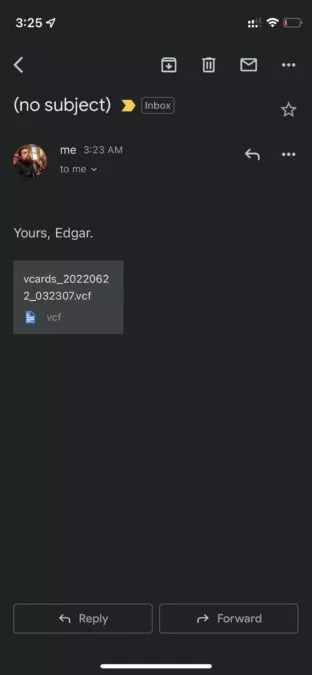
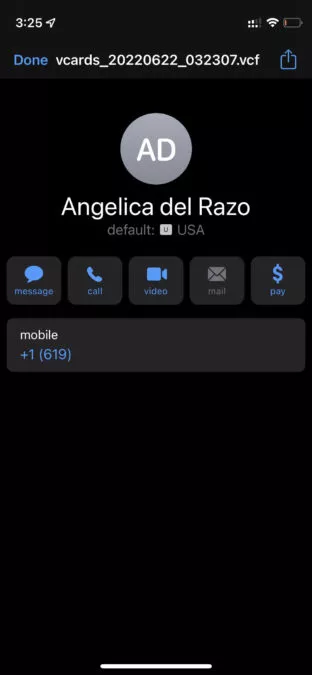
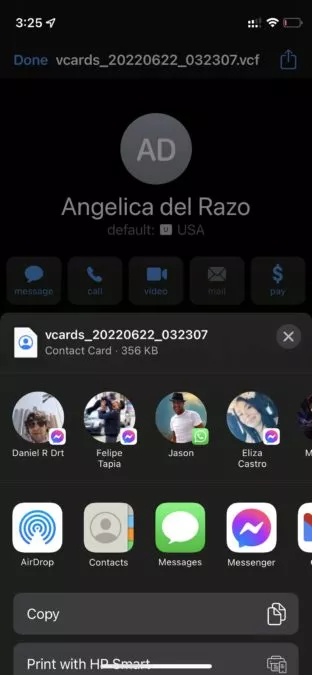
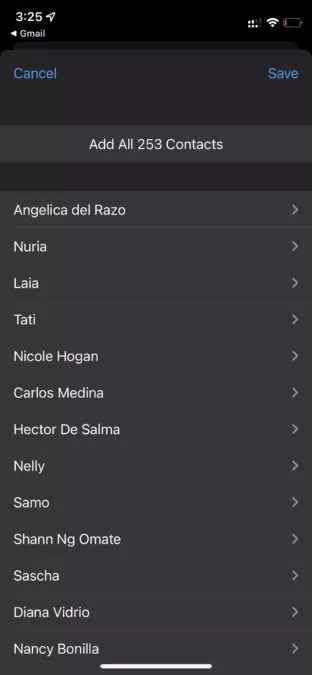
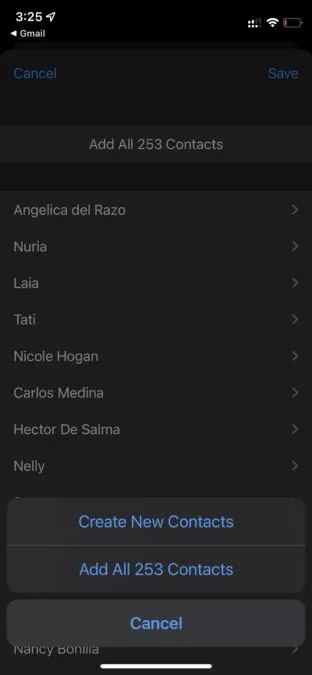


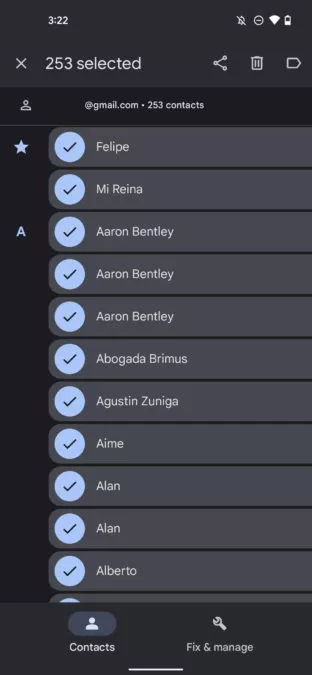
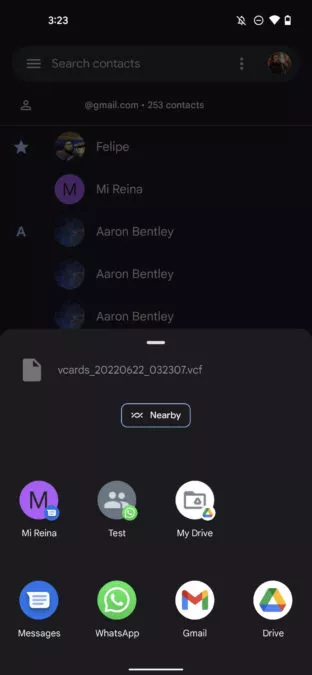
4. Make Use Of The SIM Card In Your Phone

The SIM card in your phone can also be used to move your contacts from Android to iOS. Whether you’re having issues with your Google account, can’t access the internet, or simply don’t want Google involved, this is a useful alternative.
The only catch is that Google is abandoning this approach, so the Contacts app no longer provides a reliable means of doing so. However, there are still producers who permit it. In addition, external programs can be installed. Having the option to “Copy to SIM Card” is convenient.
Also Read: How To Add Widgets? Complete Guide On Adding, Removing And Editing Widgets In iPhone And Android!
Learn How To Copy Contacts From Your SIM Card To Your iPhone:
- Get into your iPhone’s configurations by launching the Settings app.
- Activate Contacts.
- Choose to Copy SIM Contacts.
- Choose the account with which you wish to synchronize the contacts.
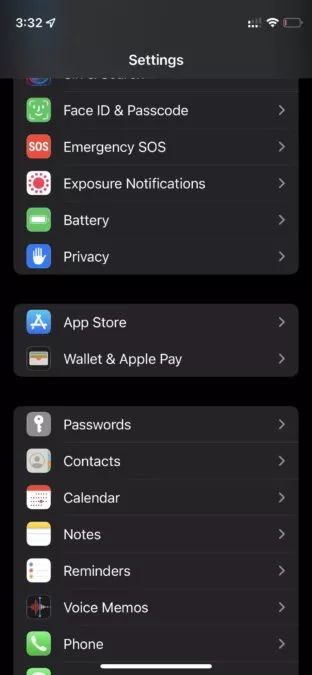
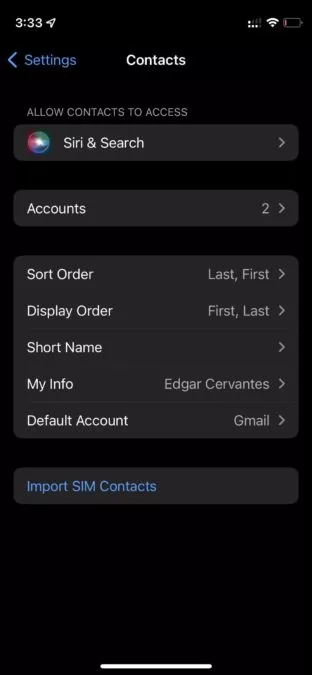
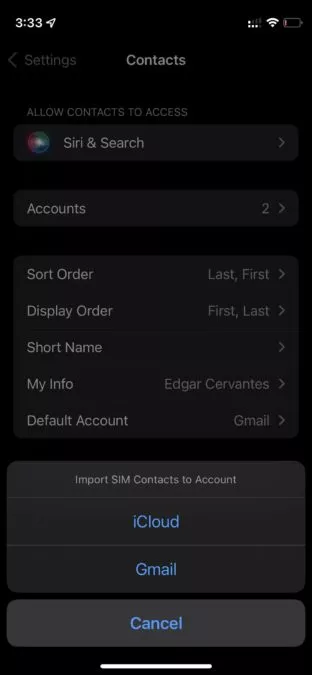
A Third-Party Program Can Be Used To Move Contact Information From An Android Device To An iOS Device
Several third-party apps help ease the transition to an iPhone if you’ve exhausted all other options without success. In this category, Copy My Data (Android/iOS) is one of my top picks. Check it out!
Link to Download: